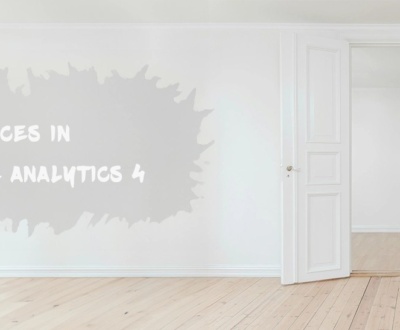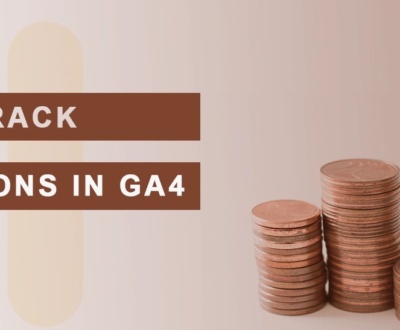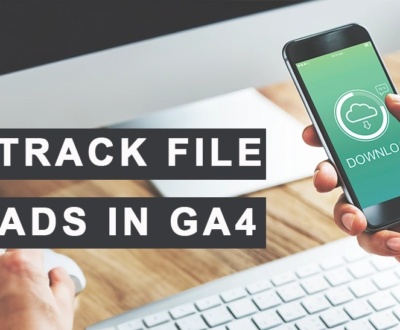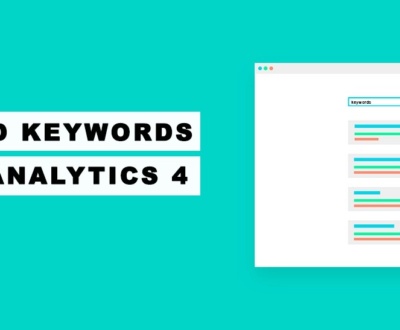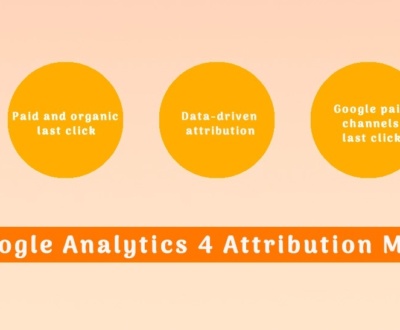GA4 Segments: Comprehensive Manual for 2023

Essential in comprehending user behavior and recognizing target audiences, segments play a vital role. In the succeeding content, we will delve into GA4 segments and investigate how they can enrich your data analysis and marketing tactics. This exhaustive guide will equip you with the expertise and insights necessary to effectively harness segments.
hide
Understanding GA4 segments
GA4 segments vs audiences: significant disparities
Creating segment in Google Analytics 4
Diverse GA4 segment types:
Functionality of GA4 segment builder
Practical instances of GA4 segments:
Case #1: Users who abandoned checkout process
Case #2: Google CPC Mobile Traffic
Case #3: First new users’ visits, excluding ones with “login” event
Utilizing GA4 segments in Google Looker Studio
Constraints of GA4 segments
Comparison between Universal Analytics and Google Analytics 4 segments
Are you in need of assistance in setting up GA4 segments?
Final Conclusion
Understanding GA4 segments?
GA4 segments are subsets of data within Google Analytics 4. They provide the ability to analyze specific user groups based on various criteria. In simpler terms, this feature in GA4 enables users to group subsets of data for analysis according to different contexts, such as users who have completed specific actions or new users providing detailed insight.
Segments deliver valuable insights into user behavior, preferences, and actions on websites or apps. With GA4 segments, marketers and analysts can segregate and scrutinize specific user groups, including new users, returning users, high-value customers, or those who have completed specific actions like making a purchase or subscribing to a newsletter. Consequently, by establishing segments in GA4, you can attain deeper insights into particular user groups and their interactions with your website or app.
In essence, GA4 users employ segments to analyze data subdivisions within Google Analytics and attain insights. GA4 segments provide a potent approach to thoroughly analyze and comprehend users in a more detailed and targeted manner.
GA4 segments vs audiences: notable distinctions
The significant differences between GA4 segments and audiences in Google Analytics 4 are as follows:
- Purpose: GA4 segments allow analysis and insights into specific data subsets within your website or app. They facilitate the isolation and examination of user behavior based on diverse criteria, such as demographics, actions, or events. Segments aid in gaining insights into user behavior and making data-driven decisions. On the other hand, marketers create audiences to target specific user groups with customized marketing campaigns. Specific criteria, such as user characteristics, behaviors, or interests, form the basis for audiences. Marketers primarily employ audiences for remarketing or targeting purposes to deliver tailored messages to specific user groups.
- Functionality: GA4 segments can be utilized within the Google Analytics platform for data analysis and insight acquisition. Segments can be applied to exploration reports and analyses within Google Analytics. Conversely, marketers use audiences in tandem with advertising platforms like Google Ads or Display & Video 360. Audiences are created within Google Analytics and subsequently shared with advertising platforms to target specific user groups with personalized ads. In advertising campaigns, marketers can utilize audiences for remarketing, prospecting, or exclusion purposes.
- Scope and Timeframe: Segments can be used to analyze and filter data, applying them to your data in real-time for analysis. Conversely, marketers utilize audiences for long-term targeting and analysis. They can employ audiences for remarketing or targeting purposes in their marketing campaigns. Audiences help tailor your marketing strategies to reach and engage specific segments of your users.
Now, let’s explore how to create segments in GA4.
Creating a Segment in Google Analytics 4
To initiate the creation of a segment in Google Analytics 4, follow these steps:
- Access the GA4 main page and click on Explore
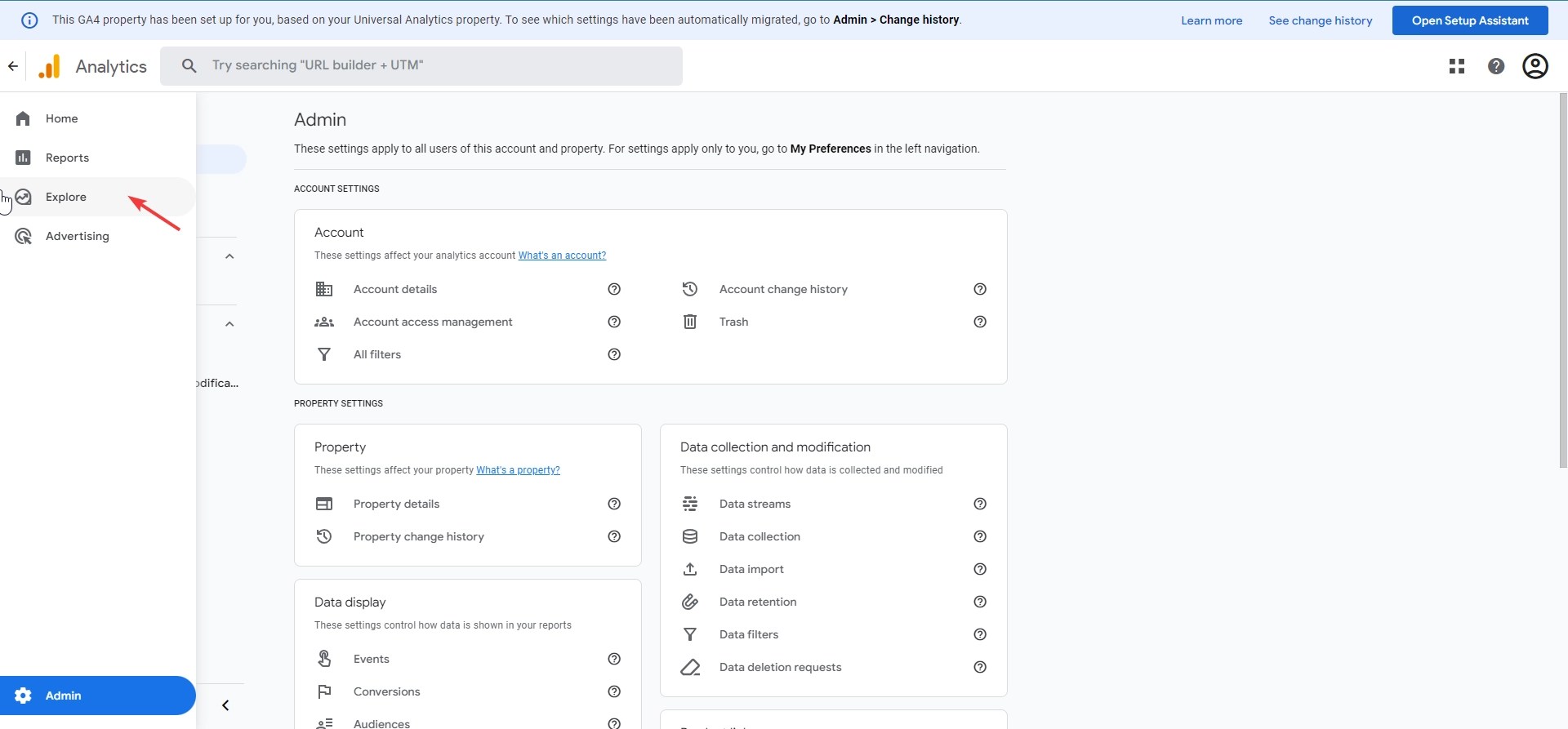
- Commence a new exploration report by clicking “blank”

- Beside “Segments” in the left-hand menu, click on the “+ New Segment” button to access the segment builder.

- Continue with a personalized segment
GA4 will present you with various choices to generate your segment. You can pick from pre-defined templates or devise a personalized segment. If you opt for a pre-defined template, you can personalize it by adding or deleting conditions based on your needs. These conditions may include user demographics, behaviors, events, or sequences of actions.

- Set up the segment, name it, and save.
If you would rather create a personalized segment, click on custom segment. Choose the segment type; this will open a new window where you can define specific rules and conditions for your segment. For example, you can set conditions based on user demographics: users below 35. This is what we have executed in the image below.
Allocate a name to your segment and provide a description to aid in identifying and understanding its purpose. Press the “Save” button to create your segment.

Once you have designed your segment, you have the capability to apply it to various explore reports or formulate a new exploration report for examination.
Diverse GA4 segment varieties:
Within Google Analytics 4, there exist three primary varieties of segments: User segments, Session segments, and Event segments. Let’s delve into each of them below:

- User Segments: User segments are founded on the attributes and actions of users. This form of segment enables you to evaluate and comprehend specific sets of users based on criteria such as demographics, acquisition source, user type (fresh or recurring), or user lifetime value. User segments assist in acquiring insights into user behavior patterns and guide in tailoring your marketing approaches accordingly. When a user segment is formulated based on specific events (interactions), GA4 encompasses those users who performed those interactions, their visits(sessions), and their interactions(events) on your website or app.

- Session Segments: Session segments concentrate on analyzing user interactions within a single session. This sort of segment makes it possible to scrutinize specific sets of sessions based on criteria such as session duration, number of pages viewed, or particular pages visited. Session segments facilitate the comprehension of user engagement and the identification of opportunities for enhancing the user experience on your website or app. When a session segment is created based on specific events (interactions), GA4 only encompasses the session where that event occurred within the segment.

- Event Segments: Event segments are constructed on specific user actions or events. Event segments pertain to specific portions or subsets of events that have been initiated on your website or application, for example all checkout events. When you create an event segment based on particular events (interactions), GA4 includes those events and their details in the segment.
GA4 segment builder functionality
The segment builder in GA4 is a robust tool that grants the capability to create segments for evaluating precise subsets of your data. It empowers you to filter and categorize your data based on a range of criteria, offering deeper insights into your audience and their behavior.
One of the functionalities of the segment builder is the ability to produce a sequence segment. This permits the analysis of user behavior based on a particular sequence of events or actions on your website or app.
To craft a sequence segment, you can proceed as follows:
- Follow the above steps in the “How to create a segment in GA4” section to access the segment builder. Within the segment builder, select the “Add Sequences to include” option.

- Define the sequence by choosing the desired events or actions from the drop-down menus and specifying the order in which they should occur. You can add multiple steps to forge a more intricate sequence. Assign a name to your segment and click on “Save”.

Another valuable functionality of the segment builder is the capacity to remove a specific audience from a segment. To achieve this, you can utilize the “Exclude” feature within the segment builder. Here’s how:
- Follow the aforementioned steps to access the segment builder. Within the segment builder, select the “Add group to exclude” option.

- Pick the standards that determine the audience you aim to exclude.

- Name your segment and click on “Save.”
The GA4 segment builder also provides additional functionalities, like screening by user properties, merging multiple conditions. These features enable the creation of more intricate and tailored segments for effective data analysis.
Other functionalities encompass:
- Screening by user properties: The capacity to screen data based on user properties such as demographics, device information, or defined custom user properties.

- Merging multiple conditions: The ability to merge multiple conditions using the “OR” or “AND” operators for the creation of more intricate segments.

For more comprehensive guidance and examples, refer to the Google documentation in the link: Google Documentation.
Real GA4 segment examples:
This section delves into various GA4 segment examples to further deepen comprehension of this subject.
Example #1: Users who abandoned checkout process
- Follow the above steps to access the segment builder by opting for the custom user segment.

- In the segment builder, navigate to the “Conditions” tab. Include a condition for the event “begin_checkout” and exclude users who completed purchases. Refer to the image below for details. Name your segment “Abandoned Checkout” and click on “Save.”

Example #2: Google CPC Mobile Traffic
- Follow the above steps to access the segment builder by choosing the session segment custom type.

- In the segment builder, go to the “Conditions” tab. Add a condition for “Traffic source > Source” with the value “Equals” google and another condition for medium with value “Equals” = cpc. Additionally, add another condition by clicking the “AND” button. Include the condition for “Device > Device category” with the value “Equals” mobile. Name your segment “Google CPC Mobile Traffic” and click on “Save”.

Example #3: First new users’ visits, excluding ones with “login” event
- Employ the aforementioned steps to access the segment builder by choosing the session segment custom type.

- In the segment builder, go to the “Conditions” tab. In the “include session when” section, add a condition for “Events > first_visit”.Then, exclude sessions with the login event. Name your segment “First new users’ visit” and click on “Save”.

These examples exhibit how the GA4 segment builder can be utilized to create segments based on specific criteria, enabling analysis and comprehension of various data subsets.
How to use GA4 segments in Google Looker Studio
Presently, GA4 users are unable to directly utilize GA4 segments in Google Looker Studio. Nonetheless, it is possible to leverage GA4 data in Looker Studio through integration with BigQuery, Google’s data warehouse solution. Here’s how to use GA4 segments in Looker Studio via BigQuery:
Begin by setting up a BigQuery integration. Connect your GA4 property to BigQuery. Refer to our detailed article on connecting GA4 with BigQuery.
Subsequently, establish a Looker project. Set up a Looker project and link it to your BigQuery dataset where the GA4 data is stored. This will facilitate Looker’s access to and querying of your GA4 data.
Next, define the GA4 segment logic. In Looker, you can define the segment logic based on the GA4 segment criteria you wish to utilize. Additionally, you can create custom dimensions,filters or measures in Looker that align with your desired segment criteria.
Start building reports and dashboards. Leverage Looker’s modeling and visualization capabilities to generate reports and dashboards based on the logic of GA4 segments you identified. Using Looker’s user-friendly interface and robust features, you can analyze and visualize your GA4 data.
By integrating GA4 data with BigQuery and leveraging Looker Studio, you can effectively analyze and visualize your GA4 data, although direct utilization of GA4 segments in Looker Studio is not currently available.
Limitations of GA4 segments
While GA4 segments offer powerful customization options for data analysis, it is crucial to understand specific limitations. These limitations include the incapability of sharing GA4 segments across different properties or with users outside your property, as sharing is currently restricted to within the same GA4 property. Additionally, in GA4, you can only create up to 10 segments per exploration, and for a single exploration technique, you can utilize a maximum of four segments at a time. Furthermore, GA4 segments are subject to a maximum size limit of 100,000,000 rows due to data sampling. Lastly, it is worth noting that not all GA4 reports and features support the use of custom segments, as segments can only be used in exploration reports.
Differences between Universal Analytics and Google Analytics 4 segments
The disparities between Universal Analytics and Google Analytics 4 (GA4) segments include:
- Segment Categories: In Universal Analytics, there were only two segments: User and session segments. GA4 segments, however, encompass an events segment.
- Segment Sharing: In Universal Analytics, you could distribute segments across different properties and with other users. GA4 segments, however, can only be utilized within the same GA4 property.
- Segment Availability: In Universal Analytics segments, you could employ segments in various reports and features within the Universal Analytics interface. GA4 segments, however, have constraints regarding their availability in certain reports or features. They are not accessible in standard reports but only in exploration reports.
Assistance needed for setting up GA4 segments?
We have emphasized the significance of using GA4 segments in your exploration reports to provide valuable and granular insights. If assistance is required in setting up GA4 segments, get in touch with our agency for expert support. Our team of specialists will offer comprehensive guidance and aid in creating segments that align with your specific business needs. Contact us today to ensure accurate and effective definition of GA4 segments.

Final Thoughts
To sum up, GA4 segments are essential for extracting valuable insights from your analytics data. This functionality enables you to classify and analyze specific user groups based on various criteria, such as demographics, behaviors, or interactions. By setting up GA4 segments effectively, you can gain a deeper understanding of your audience, track their actions, and make informed decisions to optimize your marketing strategies.
It is crucial to align your segments with your business objectives and regularly review and refine them to adapt to changing user behaviors. With well-defined GA4 segments, you can harness the power of data to drive growth and achieve success in your business endeavors.
Common Questions
Yes, GA4 does have segments. Segments in GA4 allow you to group and analyze specific subsets of your user data based on various criteria you set. These criteria can include demographics, behaviors, events, or any other custom dimensions you have set up.
In GA4, you can create up to 100 segments per property. This allows you to define and analyze various subsets of your user data based on different criteria. It provides flexibility in segmenting your audience and gaining insights into specific user groups or behaviors.
You Might Also Like
About us and this blog
We are a digital marketing company with a focus on helping our customers achieve great results across several key areas.
Request a free quote
We offer professional SEO services that help websites increase their organic search score drastically in order to compete for the highest rankings even when it comes to highly competitive keywords.
Subscribe to our newsletter!
More from our blog
See all postsRecent Posts
- Exhaustive Manual on Initial Pageviews in Google Analytics 4 February 7, 2024
- GA4 Conversions Monitoring | Exhaustive Manual January 31, 2024
- A Comprehensive Tutorial on Monitoring File Downloads in GA4 January 24, 2024