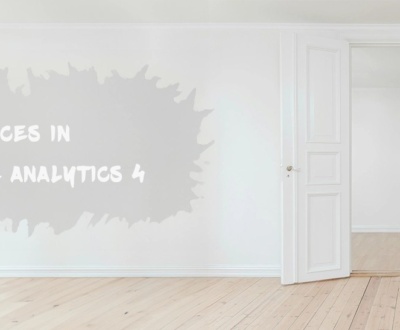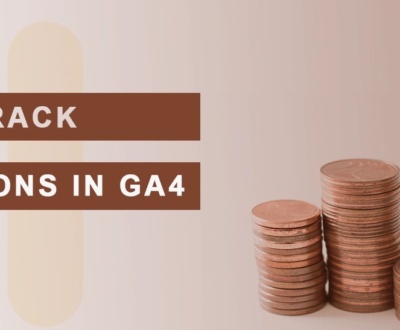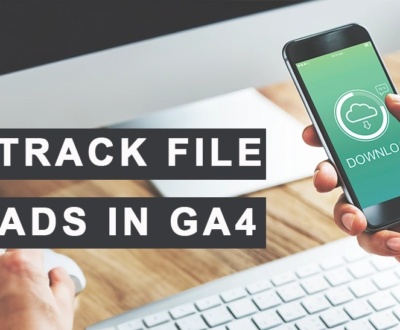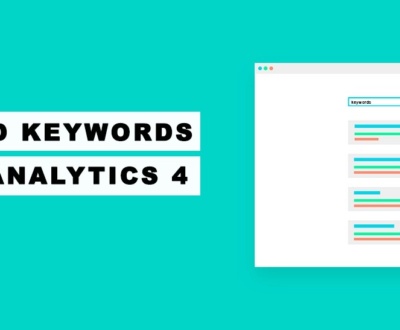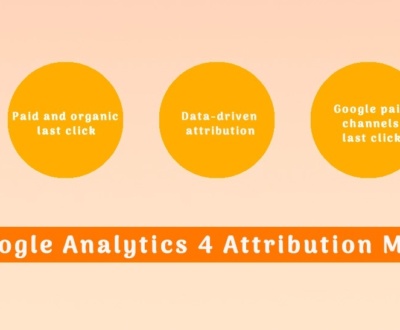Indubitably, one of the key components of effectual marketing initiatives is the precise application of UTM parameters. By appending them adequately to your promotional links, you can glean in-depth perceptions of your paid promotion effectiveness and sort them within their appropriate funnels in GA4. This, in turn, allows for the refinement of your campaigns and the increment of your advertising expenditure returns.
Being a marketing analyst perpetually refining client campaigns (CPC, Display, Email, Affiliate), I often encounter questions regarding the viewing of UTM parameters within Google Analytics 4. Throughout this piece, you will discover exhaustive responses to all such inquiries, so kindly persist in perusing.
What are UTM parameters?
UTM parameters are snippets of data appended to a URL’s tail end, transferring pivotal marketing information into your analytics platforms. Typically, UTM parameters are extra data affixed to URLs that assist marketers in monitoring and evaluating their marketing endeavors. By attaching these UTM parameters to their campaign’s destination URLs, marketers are elicitated with insights regarding specific sources, channels, campaigns, keywords, or advertisements contributing to traffic influx on their sites.

URL featuring UTM parameters
Following the “?” symbol in a URL, UTM parameters can be initiated, with the capacity for a URL to encompass multiple UTM parameters.
The prevalent UTM tags encompass:
| UTM parameter | Description | Recognized by GA4 |
| utm_source | Referrer, such as: google, newsletter4, billboard | YES |
| utm_medium | Marketing channel, such as: cpc, banner, email | YES |
| utm_campaign | Specific promotion, slogan, or promo code, e.g., spring_sale | YES |
| utm_content | Utilized to distinguish between creative elements. For instance, if an email has two CTA links, utm_content can be set with dissimilar values to ascertain which version converts better. | YES |
| utm_term | Keyword bought for advertising | YES |
| utm_id | Identifies distinct campaigns or promotions | YES |
| utm_source_platform | Platform channelizing traffic to a certain Analytics property (like a purchasing platform setting budgets and targeting, or a platform managing organic traffic data), such as Search Ads 360 or Display & Video 360. | YES |
| utm_marketing_tactic | Campaign targeting approach, such as remarketing, prospecting | NO |
| utm_creative_format | Creative style, like display, native, video, search | NO |
What UTM parameters represent?
The acronym UTM signifies “Urchin Tracking Module,” an invention of Urchin Software Corporation. In the wake of Google’s acquisition in 2005, Urchin’s web analysis capabilities laid the groundwork for Google Analytics. The original software employed “Urchin Tracking Modules” or “UTMs” to oversee and scrutinize campaign-driven traffic, a practice that has persisted within Google Analytics’ evolution.
What are the uses of UTM parameters?
UTM parameters append informative specifics regarding the referral source, medium, campaign, and other traffic-related details to your site.
By leveraging UTMs, marketers can precisely gauge the success of their promotional activities. The intel derived from UTMs in tools such as Google Analytics aids in discerning which channels, mediums, strategies, keywords, or advertisements are most effective in drawing traffic and fostering conversions.This data permits advertisers to craft decisions grounded in metrics, hone their promotional tactics, and apportion assets efficiently to amplify their return on investment (ROI).
In essence, UTM parameters are a potent instrument for advertisers to assess the success of their promotional endeavors, discern the contributions made by diverse sources of traffic, media, campaigns, keywords, or advertisements, and decide judiciously to foster superior outcomes for their enterprises.
How Does Google Analytics 4 Ascertain the Origin of Website Traffic?
Google Analytics 4 (GA4) ascertains the origin of site traffic by scrutinizing various snippets of data. Here is a simplified breakdown of how GA4 identifies the provenance of site visitors:
- Referral Traffic: When an individual clicks on a hyperlink on a different website that redirects to your site, GA4 recognizes that the visitor came from that particular site. As an illustration, if a user follows a hyperlink to your site from a blog they were perusing, GA4 regards this as referral traffic from that blog.
- Organic Search Traffic: When an individual keys in a query into a search engine like Google and then clicks on a result that redirects to your site, GA4 examines the data from the search engine to identify which search engine and search phrase directed the user. This enables GA4 to credit the traffic to that search engine and query.
- Direct Traffic: If an individual manually enters your site URL into their browser or employs a bookmark to reach your site, GA4 identifies this as direct traffic. For instance, if someone enters “www.yourwebsite.com” in their browser and navigates to your site, GA4 deems it direct traffic. Occasionally, GA4 might classify certain visitors as direct when the origin is unknown.
- Paid Search Traffic: When you place ads on platforms such as Google Ads and someone clicks on one of these ads, GA4 is capable of tracing this traffic. The advertisement platform appends unique data to the URL, which GA4 interprets to credit the traffic to a particular ad campaign, group, and search keyword. For example, if someone selects your Google Ads advertisement regarding a summer sale and arrives at your site, GA4 categorizes it as paid traffic emerging from Google Ads.
- Social Media Traffic: When an individual clicks on a shared link on a social media platform that leads to your site, GA4 uses the transferred data from that click to pinpoint which social media source was used. For instance, if someone clicks on a hyperlink to your online shop that was shared on your Facebook profile, GA4 designates it as social media traffic originating from Facebook.
- UTM Parameters: GA4 also explores UTM parameters appended to URLs. These labels offer explicit details about the traffic’s source and medium. As an example, if you dispatch a newsletter with a hyperlink to a new offering on your site and attach UTM parameters to the link, GA4 labels it as email traffic from that specific dispatch.
Through analyzing all this data, GA4 affords insights into the various channels and sources that contribute traffic to your website. It helps in understanding which avenues bring forth the most visitors to your website.
Which UTM Parameters Are Supported by GA4?
While GA4 supports numerous parameters, it does not accommodate every one of them. For instance, at the time of writing this piece, “utm_marketing_tactic” and “utm_creative_format” are not recognized by Google Analytics 4.
Contrary to Universal Analytics, Google Analytics 4 insists on submitting at least a single parameter to pinpoint your campaign. The choice of which parameter to send is yours. It is also noteworthy that several individuals neglect to use “utm_id”; nevertheless, this parameter is crucial if you aim to incorporate the cost data of your paid advertisements (e.g., Facebook or Bing) into Google Analytics 4. If you omit it, GA4 will not have the capacity to merge internal with external data.
Setting Up UTM Parameters for Google Analytics 4
Following our discussion on the significance of UTM parameters and those supported by GA4, let us proceed to establish our initial set of UTM parameters. There are two methods: employing the Campaign URL Builder supplied by Google (which is recommended) or the Google Sheets template I have devised for you.
Utilizing Google’s Campaign URL Builder
Google has introduced a tool to facilitate the creation of UTM parameters for your ads, referred to as the “Campaign URL builder” or occasionally termed the “GA4 UTM builder.” The chief reason is its adaptation to incorporate “utm_id,” which was absent previously.
It is advisable, especially for ads where you wish to import cost data into GA4, to employ “utm_id.” If cost data is not a concern, you might choose to disregard this parameter. The tool propels you to define the subsequent variables to generate the URL replete with UTMs:
- Page URL
- Campaign ID (utm_id) (optional)
- Campaign source (utm_source)
- Campaign medium (utm_medium)
- Campaign name (utm_campaign)
- Campaign term (utm_term) (optional)
- Campaign content (utm_content) (optional)
Upon entering these details, you will receive the ultimate URL, which can be used across a variety of ad platforms like Google Ads, Facebook Ads, Bing Ads, etc. The option to condense your URLs is also available.

Employing a Google Sheets Template
The alternate avenue for arranging UTM parameters is by leveraging a specially crafted template within Google Sheets.
The additional advantage of utilizing this template is the retention of all historical information regarding your UTM-tagged ads, campaigns, and promotional activities. Consequently, you can readily retrieve specific UTM parameters linked to past campaigns documented in your analytics annotations.
For example, if your regular communication involves 20-50 emails triggered by user behavior, you must maintain comprehensive records of these email campaigns inclusive of UTM parameters. Subsequently, you can effortlessly acclimate new staff members and distribute this documentation with external agencies or consultants.
Heed this advisory! There is no need to invest time in its creation; simply duplicate my template below and commence utilization today.

Example 1: Tracking Traffic Originating from an Email Signature Using UTM Parameters
UTM parameters can be integrated into your email signature to effectually monitor the traffic originating from it, offering insights into the potency of your email signature as a marketing apparatus. Suppose you have an email signature that includes a hyperlink to
Navigate to your website and desire to monitor the traffic arriving from that hyperlink employing UTM variables. Here’s your course of action.
Initially, choose the UTM variables you aim to utilize. Suppose you wish to monitor the origin as “email,” the channel as “signature,” and the drive as “spring_sale.”
Subsequently, formulate a URL with UTM tags. As previously described, accomplish this via a URL generation apparatus or a Google Spreadsheet. For the given instance, the URL will be –
“https://www.vakulski-group.com/?utm_source=email&utm_medium=signature&utm_campaign=spring_sale”.
Next, integrate the URL with UTM tags into your email autograph by substituting the standard URL in your email autograph with the URL you’ve forged. Thus, in lieu of a simple URL like “https://www.vakulski-group.com,” you will employ the URL with UTM tags – “https://www.vakulski-group.com/?utm_source=email&utm_medium=signature&utm_campaign=spring_sale”.
Upon dispatching emails with the UTM-inclusive URL in your autograph, you can scrutinize the traffic via Google Analytics. In our scenario, you will have the capacity to monitor the quantity of clicks, the origin as “email,” the channel as “signature,” and the drive as “spring_sale.”
UTM variables within your email autograph can distinctively demarcate the traffic emanating from your email autograph from alternate origins. This grants you the ability to appraise the utility of your email autograph as a promotional instrument and to undertake data-oriented decisions to enhance your initiatives.
Example 2: How to employ UTM variables for monitoring specific affiliate traffic
To monitor traffic via a particular affiliate through UTM variables, you must concoct a tagged URL meant for that affiliate. Here’s the required course of action.
Firstly, select the UTM variables you desire to apply. Suppose you’ve enlisted an affiliate to advocate your spring sales drive. You might want to track the origin as “affiliate_website,” the channel as “Affiliate,” and the drive as “spring_sale.”
Then, craft a URL with UTM tags. This can be achieved by either of the methods indicated earlier: a URL generation tool or a Google spreadsheet. With the exemplar above, the URL will be –
“https://www.vakulski-group.com/?utm_source=affiliate_website&utm_medium=affiliate&utm_campaign=spring_sale”.
Upon rendering this URL with UTM tags to the affiliate, they commence promotion through their networks. By observing the traffic in GA4, you can track the clicks and yield brought forth explicitly by the affiliate.
Employing UTM variables in this fashion allows you to gauge the efficacy of different affiliates and discern which ones contribute the most traffic and conversions. Such insights assist in honing affiliate promotional tactics and effective allocation of resources.
Example 3: How to utilize UTM variables to trace email campaign traffic
For tracking traffic from an email initiative via UTM variables, execute the following steps.
Initially, identify the UTM variables you seek to employ. For instance, you’re inaugurating an email drive for a black_friday_sale. Here, “email” denotes the origin, “email” the channel, “black_friday_sale” the driving force, and “cta_button” the subject matter.
Subsequently, devise a URL festooned with UTM variables. This is doable by any of the previously outlined approaches: a URL construction tool or a Google Spreadsheet. Using our given scenario, the URL will be –
“https://www.vakulski-group.com/?utm_source=email&utm_medium=email&utm_campaign=black_friday_sale&utm_content=cta_button”.
Now, this URL bearing UTM tags can be incorporated into the call-to-action button within your email campaign. When users engage with the button, their activity will be chronicled using the UTM variables.
By inspecting the traffic in GA4, the impact of your email initiative can be appraised. It is feasible to track the tally of clicks, conversions, and additional indices pertinent to the UTM variables. This data is instrumental in assessing the progress of your email initiative and making educated decisions for upcoming campaigns.
Where to unearth UTM variables in Google Analytics 4?
Once all UTM preparations are concluded on the advertising side, with every advert having UTM variables affixed to the ultimate landing page URL, it’s time to evaluate the performance of these campaigns. Consequently, you’ll activate GA4 and initiate a search for data on UTM variables. I will therefore guide you to the locations of this information within GA4.
GA4 provides two methods for viewing data on UTM variables: a) employing standard reports offered in GA4, or b) using GA4 Explore.

The foremost approach involves supervising campaign outcomes via either the User Acquisition or Traffic Acquisition reports which are readily accessible in Google Analytics 4. One may append a secondary dimension to this report for more detailed insights.

- Incorporate these dimensions into your report table and choose the preferred metrics. This will allow for monitoring the efficacy of your UTM URLs and identifying them using the source and medium formulated during the creation of the URL.

Once you’ve made the modifications and saved the tailored report, you can locate it within your GA4 report library. For easier access, consider relocating the report to the acquisition category of your reports. Begin by heading to your GA4 library to find the report. Next, select “Edit Collection” beneath the Life cycle option to launch a new window. Here, seek out the new report in the detail reports section and relocate it to the traffic acquisition category. This relocation ensures the report is handily situated within the Reports Acquisition Section for when you enter your GA4 property.

Optimize your UTM parameters with these top practices
Upon integrating UTM parameters and employing them for campaign performance analysis, it can become apparent that they could be better organized and structured to yield more significant outcomes and quicker insights; this perception is correct. Below are several recommendations or best practices to adopt from the outset:
- Google Analytics 4 amalgamates traffic sources into comprehensible segments via default channel grouping. Custom solutions may be necessary for some businesses, and GA4 permits the merging of sources into categories that you determine; consider adopting custom channel grouping. For example, if you receive organic backlinks that are both free and paid, GA4 might not recognize this automatically; however, you can use custom channel grouping to categorize sources based on this business scenario.
- Maintain a historical record of all campaigns in a single document (such as a Google Sheets template) to refer back to when needed. After a year, recalling all specifics will be difficult; proper documentation can address that challenge.
- Normalize your UTM parameters conventions and commit to using lowercase for all. If you designate “google” as a source for campaigns, be consistent across all your campaigns. Alternating between “google” for half and “Google” for the remainder will create additional complications in GA4.
While these strategies might seem elementary, they can offer surprising benefits over time. You will be afforded the opportunity to elevate your business to a profitable level and make quicker, more precise decisions.
Why aren’t GA4 UTM parameters functioning correctly?
Occasionally, I receive inquiries from clients where GA4 fails to measure UTM parameters accurately or recognize the acquisition source properly. Several factors can contribute to this issue, but many can be resolved through appropriate website troubleshooting. The most common issues I encounter include:
- A user arrives at your site, and the page refreshes, preventing the GA4 tag from capturing the UTM parameters. Consult with your development team to eliminate this type of redirect.
- Some data is transmitted to GA4 via Google Tag Manager, while other data might be sent through API or Measurement Protocol. Consequently, certain events may initiate a session without generating “session_start” and “page view” events. This scenario inhibits GA4 from accurately detecting the appropriate session acquisition source and landing page. A remedy involves despatching events with a user_id while the user is on the site or appending additional parameters to product events.
- When using GA4 through Segment.io and transmitting data in cloud mode, your GA4 property might not receive attribution information. In this instance, you should manually append this data to event properties.
It is important to reiterate that other reasons might underlie the incorrect tracking of UTM parameters by Google Analytics 4. I advise utilizing DebugView for problem-solving. If difficulties persist, you may reach out to me for support.
Diagnosing UTM parameters configuration with DebugView
Take advantage of the Debug View tool to test the functionality of your UTM-encoded URLs. Debug View lets you confirm the URL’s efficacy in real time. Here’s the procedure:
First, trigger Debug View in GA4, then navigate to the UTM-encoded URL you’ve developed. In Debug View, select the event to view further data. This step will exhibit the specific event parameters and values, confirming the precise tracking of the event.
For illustration, the image below demonstrates the examination of this URL – “https://www.vakulski-group.com/?utm_source=email&utm_medium=email&utm_campaign=black_friday_sale&utm_content=cta_button”

Do you require assistance with GA4?
GA4 presents a myriad of functionalities and capabilities that empower enterprises to derive critical insights concerning their web or app performance, alongside user activities. With GA4 at your disposal, you are equipped to track and scrutinize data meticulously, thus guiding you in making informed decisions and honing your online footprint. At Vakulski-Group, we excel in delivering expert support with GA4, enabling you to harness this robust analytics instrument in its entirety. Our portfolio includes GA4 setup, personalization, and data assessment. Partnering with us opens the door to the full advantage of GA4, facilitating informed strategic decisions for your enterprise. Contact us today to embark on capitalizing on GA4’s benefits!
Key Points
Adding UTM parameters to URLs is a critical step for assessing the impact of your advertising initiatives.
While several parameters exist, by default, GA4 tracks 6 unique identifiers: “utm_id”, “utm_campaign”, “utm_source”, “utm_medium”, “utm_source_platform”, “utm_term”, and “utm_content”.
For incorporating cost data from paid ads not pertaining to Google into GA4, usage of the “utm_id” is essential, as it facilitates the amalgamation of internal and external data.
To delve into campaign analytics, you can employ GA4’s exploration tools or access the standard GA4 reports for User and Traffic Acquisition.
Should you wish to gain further understanding regarding UTM parameters or their tracking process within GA4, please feel free to drop a comment below.
Commonly Asked Questions
What is the method for monitoring UTM parameters in GA4?
To monitor UTM parameters effectively in GA4, you must at least include utm_source, utm_medium, and utm_campaign. Additionally, for importing advertising cost data into GA4, the parameter utm_id (campaign id) is also necessary.
How do I locate UTM parameters within GA4?
In GA4, UTM parameters can be observed through two separate methods: a) By utilizing the default reports present in GA4 navigating to Reports -> Traffic Acquisition or User Acquisition or b) By using GA4 Explore.
What are the steps for correctly setting UTM parameters for GA4?
By employing the Google-provided Campaign URL builder (as recommended) or the Google Sheets template, you can set up your UTM parameters accurately.
About us and this blog
We are a digital marketing company with a focus on helping our customers achieve great results across several key areas.
Request a free quote
We offer professional SEO services that help websites increase their organic search score drastically in order to compete for the highest rankings even when it comes to highly competitive keywords.
Subscribe to our newsletter!
More from our blog
See all postsRecent Posts
- Exhaustive Manual on Initial Pageviews in Google Analytics 4 February 7, 2024
- GA4 Conversions Monitoring | Exhaustive Manual January 31, 2024
- A Comprehensive Tutorial on Monitoring File Downloads in GA4 January 24, 2024